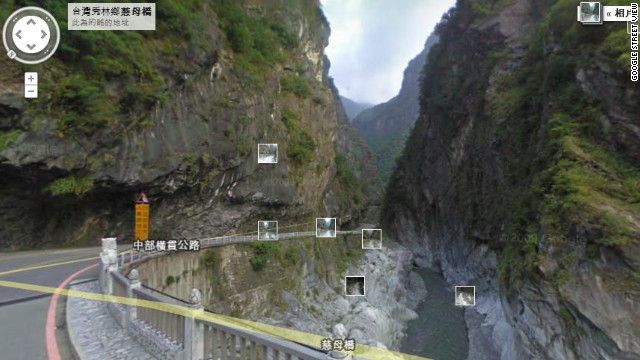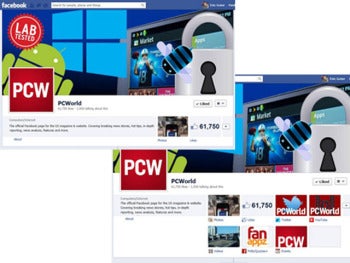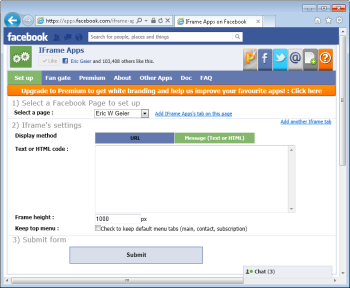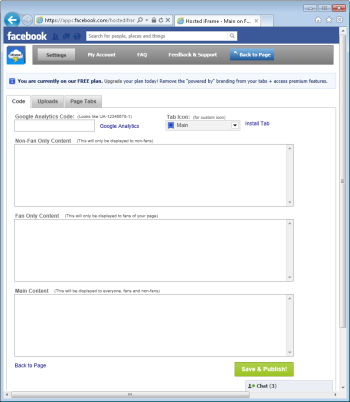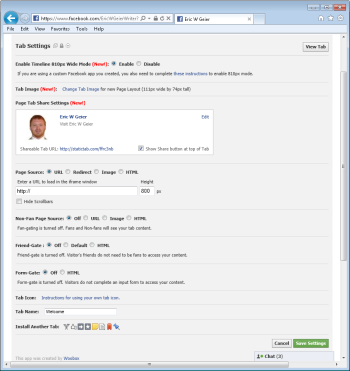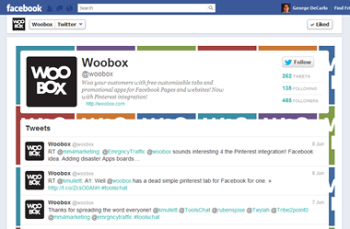Written by Peter J. Bruzzesse infoworld.com | Feb, 14 2013
Microsoft's forthcoming PC and tablet OS has lots of good stuff for those willing to look
We're just a few months away from Windows 8's final release. A new operating system can be overwhelming, and not all the changes and additions will appeal to you, but a lot of good stuff in Windows 8 is getting lost in the complaints about what Windows 8 doesn't do so well.
I've found eight cool new features in Windows 8 worth celebrating, and I've found eight tips and tricks to make using Windows 8 even nicer. Plus, there are some keyboard shortcuts and hot-corner capabilities you should know about to make using Windows 8 easier.
[ Windows 8 is coming, and InfoWorld can help you get ready with the Windows 8 Deep Dive PDF special report, which explains Microsoft's bold new direction for Windows, the new Metro interface for tablet and desktop apps, the transition from Windows 7, and more. | Stay abreast of key Microsoft technologies in our Technology: Microsoft newsletter. ]
8 cool new features in Windows 8
First, here are the eight new capabilities I believe you'll quickly warm up to:
1. The charms bar: I'm finding the charms bar (which appears on the right side of the screen if you click or swipe there) to be much more helpful than I'd originally thought. For example, click or tap Settings, then Power to put the computer to sleep. The charms bar has icons for setting preferences, searching, sharing, and switching between the Metro environment and the Windows 7 desktop.
2. Microsoft Store: I love that I can get Metro apps from the store for my PC now just like I do for my Windows Phone.
3. Windows Reader: With this built-in app, I can open a PDF and highlight paragraphs or use the stylus on a tablet to make notes in the file. Speaking of PDFs, you can also bring PDFs into the forthcoming Word 2013 and work with their text in Word.
4. Live syncing: I like that you can log into your Windows Live account when logging onto your PC and have your personalization settings follow you from one device to another (assuming they use the same Live account).
5. Storage spaces: This feature helps to protect you from a drive failure by letting you can pool multiple drives, à la RAID redundancy.
6. File history: This new, simplified way of saving copies of your files lets you get previous versions back if the current file is lost or damaged, similar to OS X's Time Machine utility.
7. The new task manager: The revamped task manager provides a more detailed, more readable view of running processes. Admins and power users will love it.
8. Windows to Go: With the Enterprise Edition of Windows 8, you can put your Windows environment on a USB thumb drive and take it with you for use on any PC compatible with Windows 7 or 8. IT can manage these Windows to Go images via Windows Server.
1. Start screen search: Do you need to find a file or an app fast? Head over to the Metro Start screen and begin typing. Windows will automatically search for what you type and show you the results quickly. There's no need to open a search box.
2. "Power user" menu: Place the cursor in the lower left of the Windows Desktop screen (a hot corner) -- to the left and below any application tiles -- and right-click the thumbnail image that appears. You can now open the new "power user" menu that gives you quick access to some of the most used features in Windows for techies and enthusiasts. Note: You can also press Windows-X to bring up this menu, but there is no touch gesture to invoke it on a tablet.
3. Shutdown and sleep: One of the most confusing aspects to Windows 8 is how to shut it down or put it to sleep. From the charms bar, click or tap Settings, then Power in the pane that appears. You then get options to sleep, shut down, or restart. If you have a physical keyboard, you can also press the traditional Ctrl-Alt-Del to bring up these options.
4. Picture password: On touch-enabled devices, you can choose a picture and a gesture (or mouse movement) you apply on it to be your password. To set that picture password, choose Settings in the charms bar, click or tap Change PC Settings, and select Users in the pane that appears. From the charms bar, select Settings > Change PC Settings > Users, followed by Create a Picture Password.
5. Show admin applications on the Metro Start screen: In the Metro Start screen, open the charms bar, click or tap Settings, and select Tiles. Move the Show Administrative Tools switch from No to Yes. Now, your Metro Start screen has tiles for all those admin apps!
6. Organize Metro Start screen tiles into groups: You can "semantic zoom" (using a pinch gesture on screen or mouse pad, or using your trackball) out of your normal Smart Screen to view all app groups. You can move your groups around as a block. Right-click the block and give your groups a name.
7. See what's running: From the Windows 7 Desktop, press Windows-Tab to see what apps are running. For more details, press Ctrl-Shift-Escape, and select More Details for an improved view.
8. Get the Start orb back: There's no built-in way in Windows 8 to get this missing feature, which makes it a lot harder to access commonly used applications in Windows 8. (Tip: Pin those apps to the Windows 7 Desktop's task bar so that you can open them from there.) Or download Stardock's free Start8 utility to get a Start orb.
Windows 8 keyboard shortcuts and hot corners you should know
Working faster usually involves some kind of shortcut. Windows 8 provides a bunch of shortcuts using the Windows key (which means you need a physical keyboard to enter them), as well as hot corners you can click with a mouse that make other features available.
Here are the essential shortcuts:
Windows: Pressing just this key toggles among the Metro Start screen, the last-run Metro app, and the Windows 7 Desktop.
Windows-C: Displays the charms bar.
Windows-D: Launches the Windows 7 Desktop.
Windows-E: Launches the Windows 7 Explorer.
Windows-F: Opens the File Search pane.
Windows-H: Opens the Share pane.
Windows-I: Opens the Settings pane.
Windows-K: Opens the Devices pane.
Windows-L: Locks the PC.
Windows-Q: Opens the global search utility.
Windows-1, Windows-2, and Windows-3: Open the first, second, and third open apps on the Windows 7 taskbar, respectively.
If you hover the mouse over or right-click the four corners of the screen (called hot corners), you get these quick-access options:
Lower left and upper left: This shows a thumbnail preview of the Metro Start screen, the last-opened Metro app, or the Windows 7 Desktop; click the thumbnail to switch to the item. If you scroll down from the upper-left corner's thumbnail or up from the lower-left corner's thumbnail, a pane appears with all open Metro apps, the Windows 7 Desktop, and the Metro Start screen; click the desired thumbnail to open its item.
Upper right and lower right: These hot corners open the charms bar.
On a touchscreen PC or tablet, you can accomplish the same functions that the hot corners provide via a mouse. For example, slide one finger from the left side of the screen to switch to the next open application, the Windows 7 Desktop, or the Metro Start screen (whatever Windows 8 sees as "next" in its list of running apps). To see the thumbnails of those running apps, slide your finger to the right from the left edge; when the thumbnail for the "next" app appears, slide to the left until your finger approaches the screen edge. Just don't release your finger when doing the motion reversal! To open the charms bar, slide one finger to the left from the right side of the screen.
There are certainly many more features in, as well as tips and tricks for, Windows 8. I'll share those as Windows 8 nears and is released, building on the essentials revealed here.